How to do screenshot
Page 1 of 1
 How to do screenshot
How to do screenshot
1:

1Press the "Print Screen" ( )key on your keyboard.
)key on your keyboard.
This will capture an image of your entire screen and copy it to the clipboard.
The dimensions of the image will be the same as your desktop resolution.
The ⎙ PrtScr button may be labeled "PrtScn", "Prnt Scrn", "Print Scr", or something similar.
On most keyboards, the button is usually found between F12 and Scroll ⇩.
On laptop keyboards, you may have to press the Fn or "Function" key to access "Print Screen".
You will not receive any confirmation that the screenshot has been taken.

2Paste the screenshot. Once you’ve made the screenshot, you will need to paste it to a program in order to see it.
The most common way to paste it is into a Paint file.
This will allow you to save it as an image file that can be transferred to others.
Open Paint from the Accessories section in your Start menu. With a new blank canvas open,
press ^ Ctrl+V to paste the image onto the canvas.
You can also open the Edit menu and select Paste, or right-click on the canvas and select Paste.
Click File, then Save to set the name and file type of the image. The most common file types are JPG and PNG.
The recommended format for screenshots is PNG, due to the high quality and small file size.
You can also paste the screenshot into other programs, such as Word or into the body of an email.
Simply open the program that you want to paste the image into and press ^ Ctrl+V.
2:

1Click the window that you want to capture an image of.
The One Window screenshot function will take a picture of the "active" window on your screen.
This means that it should be in front of all your other windows.

2Hold down ⎇ Alt and press ⎙ PrtScr. An image of the window will be copied to the clipboard.
The dimensions of the image will be determined by the size of the window when the screenshot is captured.
You will not receive any confirmation that the screenshot has been taken.
3Paste the screenshot. Once you’ve made the screenshot,
you will need to paste it to a program in order to see it. The most common way to paste it is into a Paint file.
This will allow you to save it as an image file that can be transferred to others.
Open Paint from the Accessories section in your Start menu. In Windows 8,
type “paint” while on the Start screen and select it from the search results.
With a new blank canvas open, press ^ Ctrl+V to paste the image onto the canvas.
You can also open the Edit menu and select Paste, or right-click on the canvas and select Paste.
Click File, then Save to set the name and file type of the image. The most common file types are JPG and PNG.
The recommended format for screenshots is PNG, due to the high quality and small file size.
You can also paste the screenshot into other programs, such as Word or into the body of an email.
Simply open the program that you want to paste the image into and press ^ Ctrl+V.
copy from wikihod

1Press the "Print Screen" (
 )key on your keyboard.
)key on your keyboard.This will capture an image of your entire screen and copy it to the clipboard.
The dimensions of the image will be the same as your desktop resolution.
The ⎙ PrtScr button may be labeled "PrtScn", "Prnt Scrn", "Print Scr", or something similar.
On most keyboards, the button is usually found between F12 and Scroll ⇩.
On laptop keyboards, you may have to press the Fn or "Function" key to access "Print Screen".
You will not receive any confirmation that the screenshot has been taken.

2Paste the screenshot. Once you’ve made the screenshot, you will need to paste it to a program in order to see it.
The most common way to paste it is into a Paint file.
This will allow you to save it as an image file that can be transferred to others.
Open Paint from the Accessories section in your Start menu. With a new blank canvas open,
press ^ Ctrl+V to paste the image onto the canvas.
You can also open the Edit menu and select Paste, or right-click on the canvas and select Paste.
Click File, then Save to set the name and file type of the image. The most common file types are JPG and PNG.
The recommended format for screenshots is PNG, due to the high quality and small file size.
You can also paste the screenshot into other programs, such as Word or into the body of an email.
Simply open the program that you want to paste the image into and press ^ Ctrl+V.
2:

1Click the window that you want to capture an image of.
The One Window screenshot function will take a picture of the "active" window on your screen.
This means that it should be in front of all your other windows.

2Hold down ⎇ Alt and press ⎙ PrtScr. An image of the window will be copied to the clipboard.
The dimensions of the image will be determined by the size of the window when the screenshot is captured.
You will not receive any confirmation that the screenshot has been taken.
3Paste the screenshot. Once you’ve made the screenshot,
you will need to paste it to a program in order to see it. The most common way to paste it is into a Paint file.
This will allow you to save it as an image file that can be transferred to others.
Open Paint from the Accessories section in your Start menu. In Windows 8,
type “paint” while on the Start screen and select it from the search results.
With a new blank canvas open, press ^ Ctrl+V to paste the image onto the canvas.
You can also open the Edit menu and select Paste, or right-click on the canvas and select Paste.
Click File, then Save to set the name and file type of the image. The most common file types are JPG and PNG.
The recommended format for screenshots is PNG, due to the high quality and small file size.
You can also paste the screenshot into other programs, such as Word or into the body of an email.
Simply open the program that you want to paste the image into and press ^ Ctrl+V.
copy from wikihod
Page 1 of 1
Permissions in this forum:
You cannot reply to topics in this forum
 Home
Home
